Auto Correct Spelling in Excel 2003-2007 and 2010
Auto Correct Spelling in Excel 2003-2007 and 2010 |  |
| Auto Correct Spelling in Excel 2003-2007 and 2010 Posted: 09 Jul 2010 10:56 AM PDT Auto Correct Spelling in Excel 2003, Excel 2007 and Excel 2010 Now. AutoCorrect is the feature in Excel that quickly fixes common spelling and grammar errors that occur as we type. Some common examples would be "hte" or "teh" which is corrected to "the." Or sometimes, you might type "THe" in which case Excel would correct it to "The" without you having to do anything. One of the neat things about this feature is you can teach it to correct other common misspellings. For example, let's say you have a habit of transposing letters in "Upland" so that it comes out "Upalnd." You can add the proper spelling to AutoCorrect and from that point on, AutoCorrect will always fix it for you. Access Auto Correct Spelling in Excel 2003 If you are using Excel 2003 then below is your settings: 1. On the Tools menu, click AutoCorrect Options. 2. In the Replace box , type the word you often mistype or misspell. 3. In the With box , type the correct spelling of the word, and then click Add. Access Auto Correct Spelling in Excel 2007  Access to this feature is found in Excel Options. Click the Office Button (upper left corner of the screen), then Excel Options at the bottom of the screen. 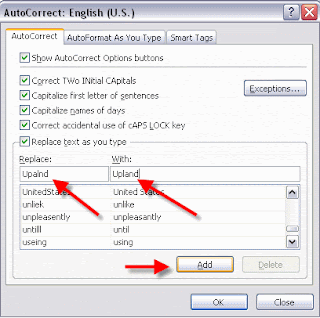 Next, select the Proofing category. There are some options here you can set, but then also go to the AutoCorrection Options button for more options.  In window below, we have typed in the misspelled word and then the correct spelling. All that remains to be done is to click the Add button. Once that is done, the word will be added to the list and Excel will correct it whenever it comes across the misspelling as you type. Excel comes with a pre-populated list of common errors people make as they type, but as you can see, you can customize the list and may also notice that you can even add symbols that will pop up when you type certain key combinations. Many are already there pre-programmed in. Note: In addition to the AutoCorrect tab at the top of the window, there are two other tabs that contain options that you can select or not select. Access Auto Correct Spelling in Excel 2010 1. Click on File to open the menu. 2. Click on Options.  3. When the Word Options window opens, click on Proofing on the left pane. 4. Click on the AutoCorrect Options button.   Done! |
| You are subscribed to email updates from Blogger Tips and Hacks | Best Blogger Templates | SEO Tips and Tricks To stop receiving these emails, you may unsubscribe now. | Email delivery powered by Google |
| Google Inc., 20 West Kinzie, Chicago IL USA 60610 | |


